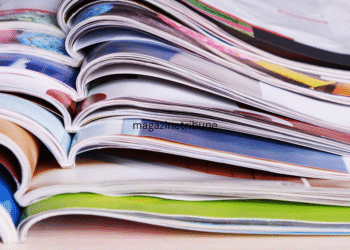In recent years, Unity Game Development has emerged as one of the most accessible and powerful paths for aspiring game creators. Whether you’re an independent developer, a student just starting out, or someone passionate about interactive media, Unity provides an intuitive and feature-rich environment to bring your ideas to life. This guide focuses on understanding the Unity interface and essential tools, which is the first and most important step in your journey into game development.
What is Unity?
Unity is a cross-platform game engine used by developers worldwide to create 2D, 3D, augmented reality (AR), and virtual reality (VR) experiences. What makes Unity so appealing is its balance of ease-of-use with robust features that can handle projects ranging from mobile games to AAA console titles. Many a top-tier Unity Game Development Company relies on this engine to streamline workflows and produce high-quality games efficiently.
Getting Started: Installing Unity and Unity Hub
Before diving into the interface, you’ll need to install Unity Hub, which is the official management tool for Unity. It allows users to install and manage multiple versions of the Unity engine, organize projects, and access resources. Once Unity Hub is installed, you can download the latest version of Unity itself, choosing modules for specific platforms like Android, iOS, or Windows.
The Unity Interface: Breaking It Down
Upon launching a new project, you’ll be introduced to the Unity Editor—your main workspace for game development. Here’s a breakdown of the most important components:
Scene View
This is the visual representation of your game world. You can navigate through the 3D or 2D environment, place game objects, and build out your levels. The Scene view is interactive and intuitive, allowing you to zoom, pan, and rotate your camera to inspect every angle of your project.
Game View
The Game view is how your players will experience the game. It shows what the camera sees and provides real-time previews of gameplay as it would appear in the final product.
Hierarchy Window
This window lists all the game objects present in your current scene. Think of it as a directory of all elements—from characters and lights to UI elements and audio sources. Objects can be organized in parent-child relationships for better control.
Inspector Panel
When you select a game object in the scene or hierarchy, its properties will appear in the Inspector. This is where you modify values such as position, rotation, scale, materials, scripts, and components.
Project Window
Here, all your assets—textures, scripts, prefabs, and sounds—are stored. It’s essentially your game’s file system within Unity, and good asset organization here will help keep your development workflow smooth.
Toolbar and Controls
The toolbar at the top contains tools to move, rotate, and scale objects, as well as play, pause, and stop the game preview. It’s the control center for navigating the editor and running your game.
Core Tools and Features for Beginners
Once you’re familiar with the interface, it’s time to understand some key tools and features that are fundamental in Unity Game Development:
Assets and Prefabs
Assets are the raw materials of your game—images, 3D models, audio clips, etc. Prefabs are reusable game objects that can be replicated throughout the game. For example, creating a prefab for an enemy character allows you to use it repeatedly with the same behavior.
Scripting
Unity uses C# as its primary scripting language. Scripts control gameplay behavior, such as character movement, collisions, or score tracking. Beginners can start by learning how to attach simple scripts to game objects to make them interactive.
Physics and Collisions
Unity’s built-in physics engine makes it easy to simulate realistic object behavior. Rigidbody and Collider components are essential for any physical interaction in a game.
Lighting and Materials
Understanding lighting is crucial for setting the mood and visibility in your game. Unity provides different types of lights and supports real-time shadows. Materials define how surfaces appear—metallic, smooth, reflective, etc.
UI Tools
Unity offers a suite of UI tools to create menus, score counters, health bars, and more. These are managed through a canvas system and can be customized with scripts and animations.
Why Work with a Unity Game Development Company?
While learning Unity on your own can be a rewarding experience, partnering with a Unity Game Development Company can significantly accelerate your project’s success—especially if you’re aiming for commercial release or need expert-level polish. These companies bring experience, cross-disciplinary teams, and industry best practices to ensure a professional and market-ready product.
Final Words
Mastering the Unity interface and tools lays a strong foundation for any budding developer. As you grow more comfortable navigating Unity and using its vast capabilities, you’ll be able to create increasingly complex and engaging games. Whether you dream of solo development or working with a top Unity Game Development Company, understanding these basics is your first milestone.